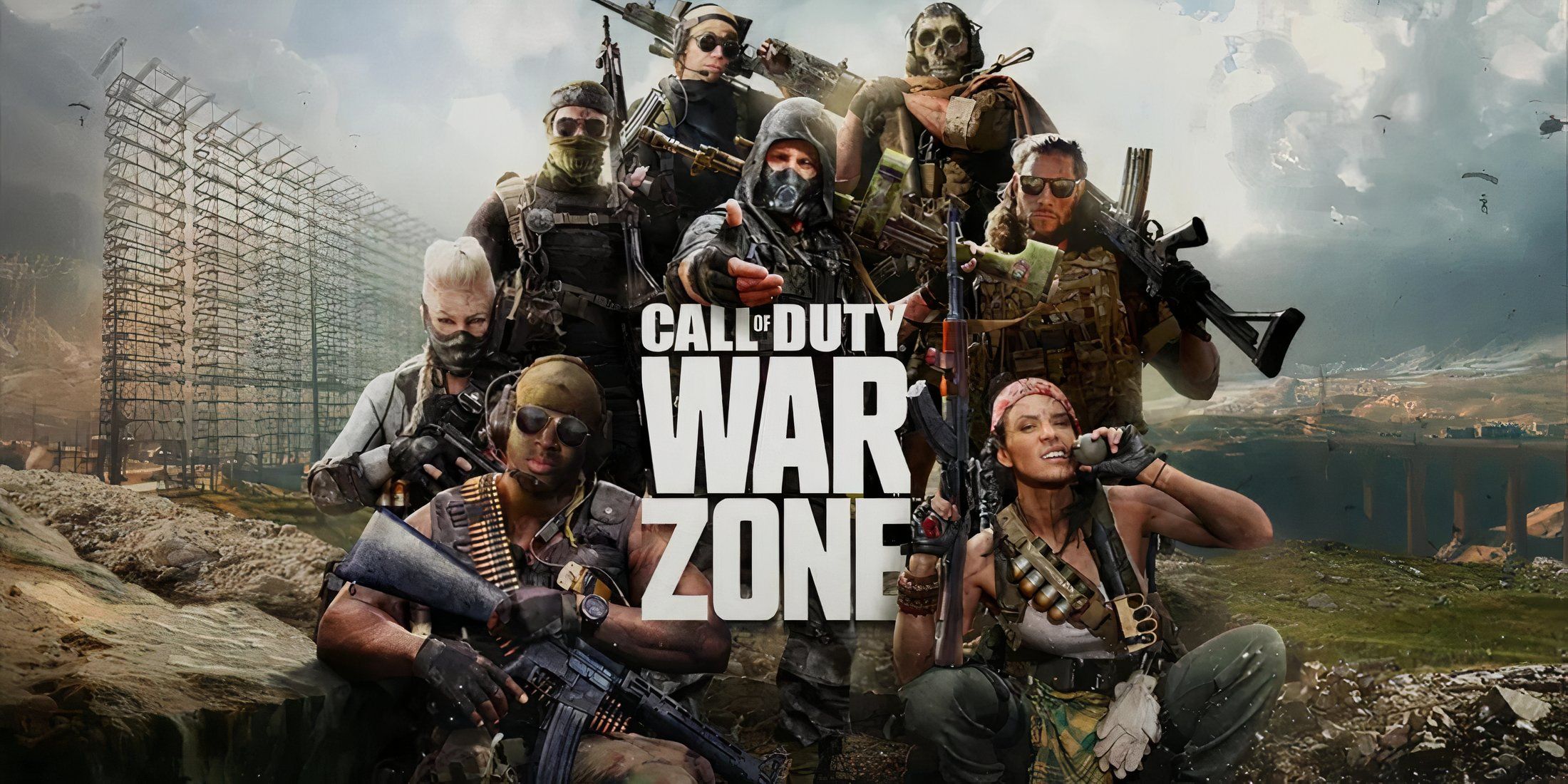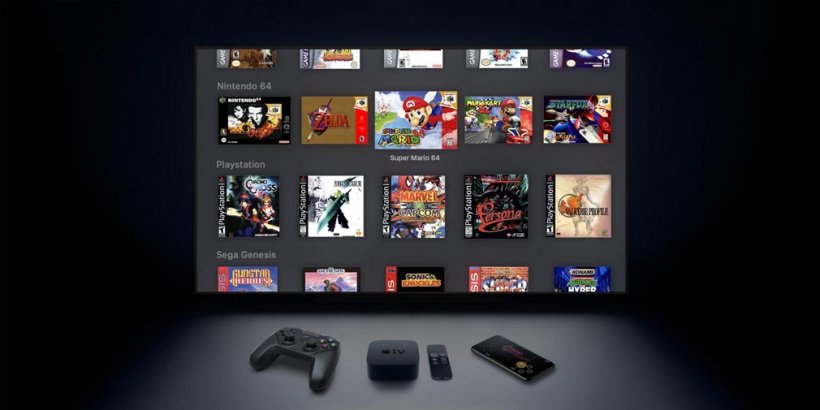Enhance Your Aim for Dominance in Marvel Rivals
- By Stella
- Jan 01,2025
Many Marvel Rivals players, especially those using mouse and keyboard, have reported aiming difficulties during Season 0 - Doom's Rise. The issue often stems from the game's default mouse acceleration/aim smoothing feature. While beneficial for controller users, this feature can hinder precise aiming for those using a mouse, making actions like flick shots inconsistent. This guide explains how to disable this feature for improved accuracy.
Unlike many games, Marvel Rivals lacks an in-game setting to toggle mouse acceleration/aim smoothing. However, you can disable it by directly editing a game file. This is not considered cheating; it simply modifies an existing setting, similar to adjusting crosshair or sensitivity.
Disabling Aim Smoothing/Mouse Acceleration in Marvel Rivals
- Open the Run dialog (Windows key + R).
- Paste the following path, replacing "YOURUSERNAMEHERE" with your Windows username:
C:\Users\YOURUSERNAMEHERE\AppData\Local\Marvel\Saved\Config\Windows(Find your username under This PC > Windows > Users if needed). - Press Enter. Right-click the
GameUserSettingsfile and open it with Notepad. - At the end of the file, add the following lines:
[/script/engine.inputsettings]
bEnableMouseSmoothing=False
bViewAccelerationEnabled=False
bDisableMouseAcceleration=False
RawMouseInputEnabled=1- Save and close the file. Mouse acceleration and smoothing should now be disabled, enabling raw mouse input for more precise aiming.

Latest News
more >Top News
-

Emoak launches its latest casual puzzle game, now available on mobile platforms
-

No Snooze? You Lose! SF6 Tournament “Sleep Fighter” Requires You to Rest
-

Stumble Guys joins hands with My Hero Academia, heroic adventures are waiting for you!
-

Fortnite Re-Releases Paradigm Skin By Accident, Lets Players Keep It Anyways