Steam Deck: How To Run Sega Game Gear Games
- By Hazel
- Jan 22,2025
Unleash Your Inner Gamer: Playing Game Gear Games on Your Steam Deck
The Sega Game Gear, a 90s handheld marvel, now finds a new home on the Steam Deck thanks to EmuDeck. This guide walks you through installing EmuDeck, transferring your Game Gear ROMs, and optimizing performance for a flawless retro gaming experience. We'll also cover essential steps for Decky Loader and Power Tools for peak performance.
Before You Begin:
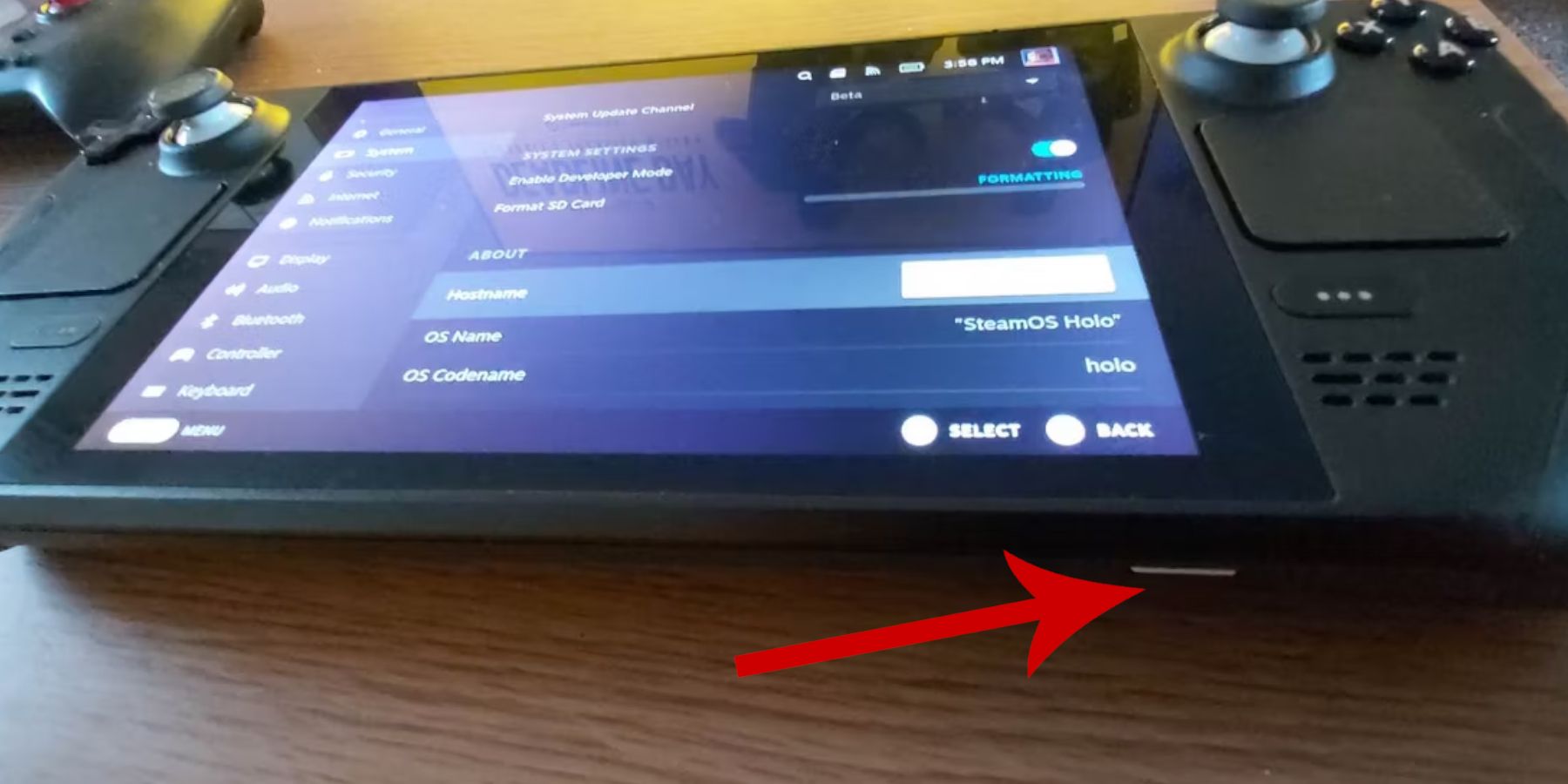 Preparation is key! First, enable Developer Mode on your Steam Deck:
Preparation is key! First, enable Developer Mode on your Steam Deck:
- Press the Steam button.
- Navigate to System > System Settings.
- Enable Developer Mode.
- Access the Developer menu and enable CEF Remote Debugging under Miscellaneous.
- Restart your Steam Deck.
Essential Tools:
- An external microSD card (recommended) or external HDD (requires a dock) for storing emulators and ROMs.
- A keyboard and mouse (highly recommended for easier file management).
- Legally obtained Game Gear ROMs (copies of games you own).
Installing EmuDeck:
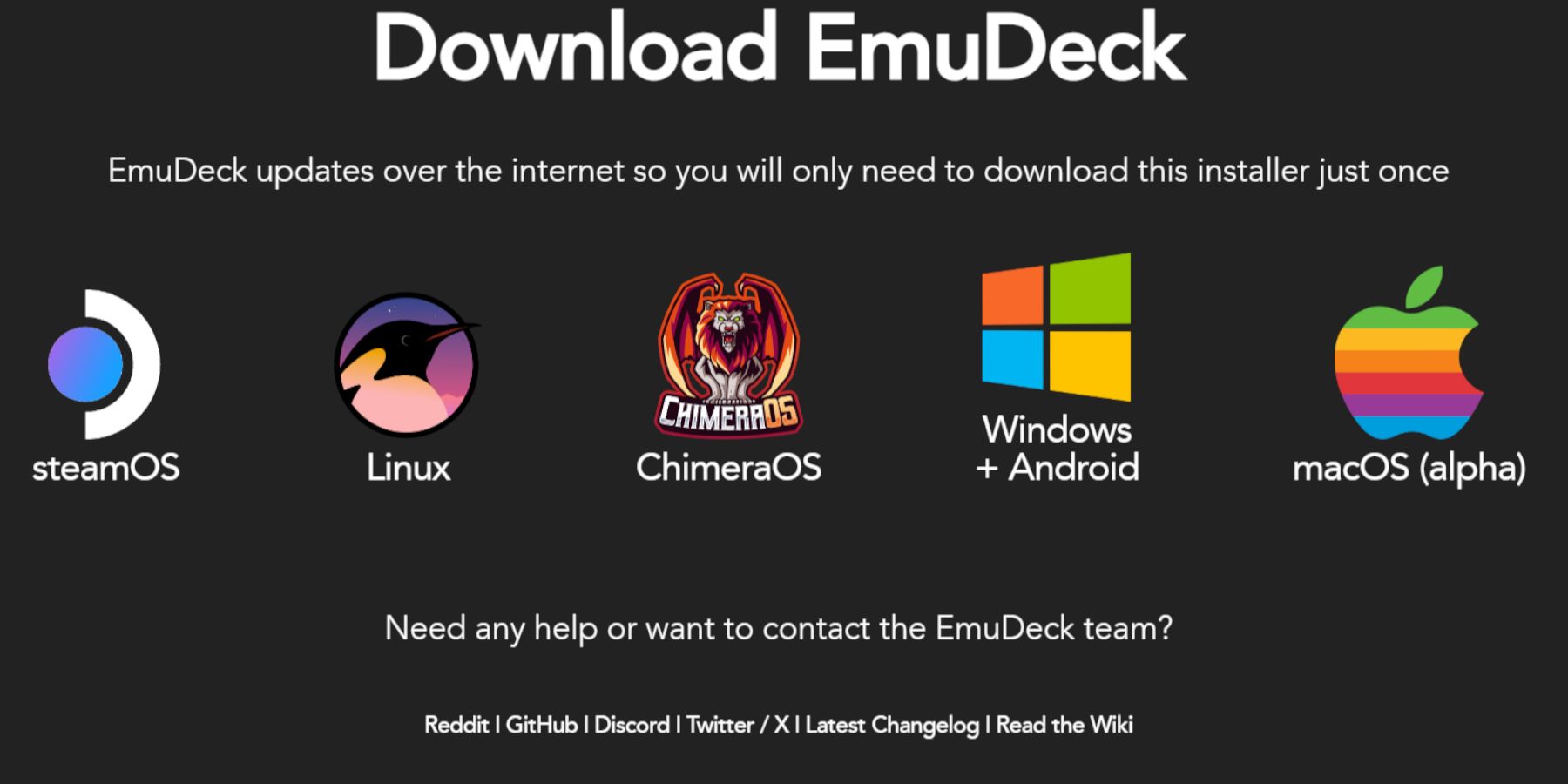 Let's get EmuDeck up and running:
Let's get EmuDeck up and running:
- Switch to Desktop Mode on your Steam Deck.
- Download EmuDeck from their website.
- Choose the SteamOS version and select "Custom Install."
- Select your microSD card as the installation location.
- Choose your desired emulators (RetroArch, Emulation Station, Steam ROM Manager are recommended).
- Enable "Auto Save."
- Complete the installation.
Quick EmuDeck Settings:
Within EmuDeck, access Quick Settings and:
- Ensure AutoSave is enabled.
- Enable Controller Layout Match.
- Set Sega Classic AR to 4:3.
- Turn on LCD Handhelds.
Transferring ROMs and Using Steam ROM Manager:
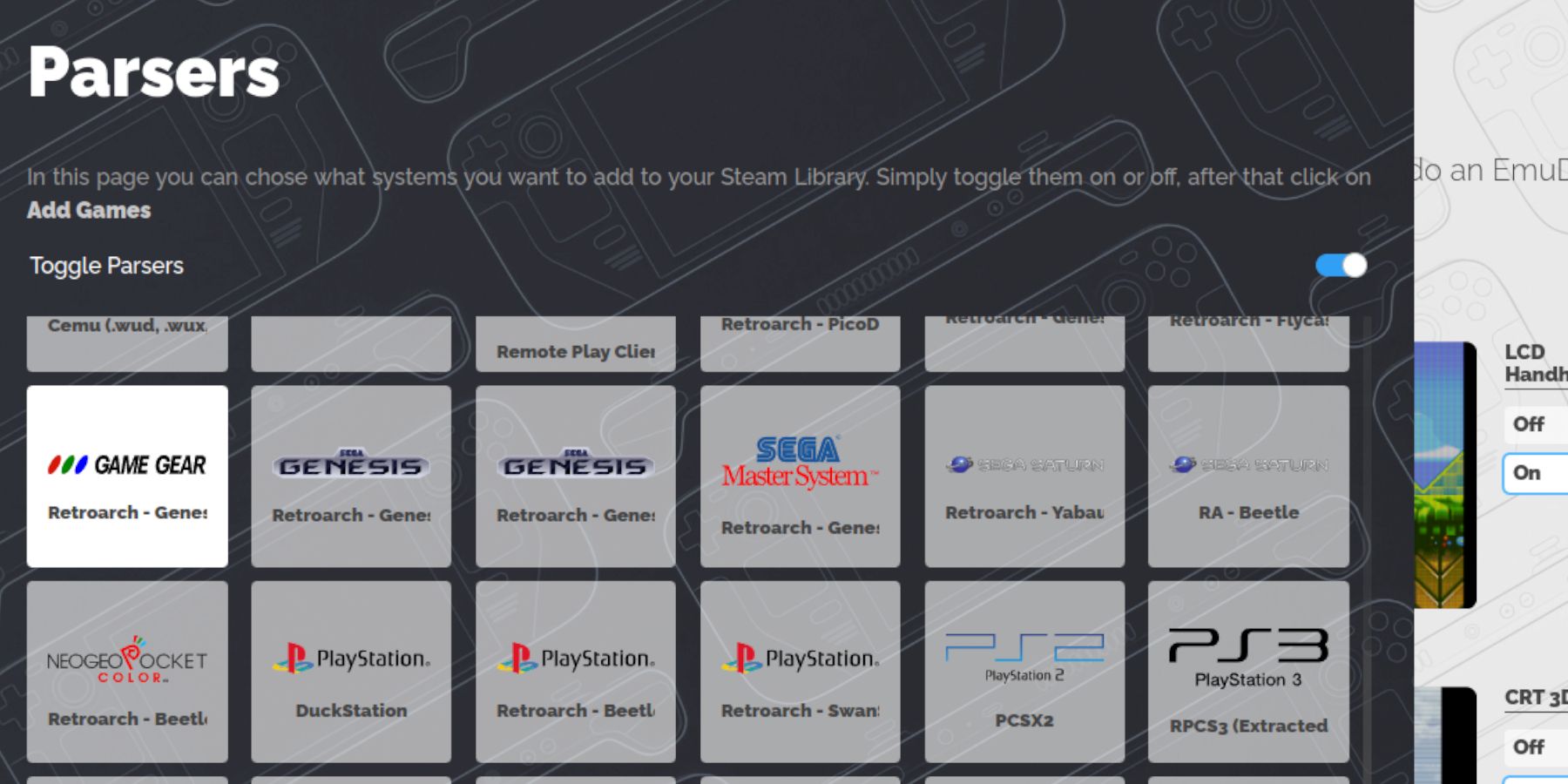 Time to add your games:
Time to add your games:
- In Desktop Mode, navigate to your microSD card's
Emulation/ROMs/gamegearfolder. - Transfer your Game Gear ROMs into this folder.
- Open EmuDeck and launch Steam ROM Manager.
- Follow the on-screen prompts to add your Game Gear games to your Steam Library. Ensure artwork is correctly assigned; if not, use the "Fix" function within Steam ROM Manager. Manually upload missing artwork as needed by finding the image online and saving it to the Steam Deck's Pictures folder, then using the Upload function in Steam ROM Manager. Remember to check ROM filenames for numbers before the title, which can interfere with artwork detection.
Troubleshooting Missing Artwork:
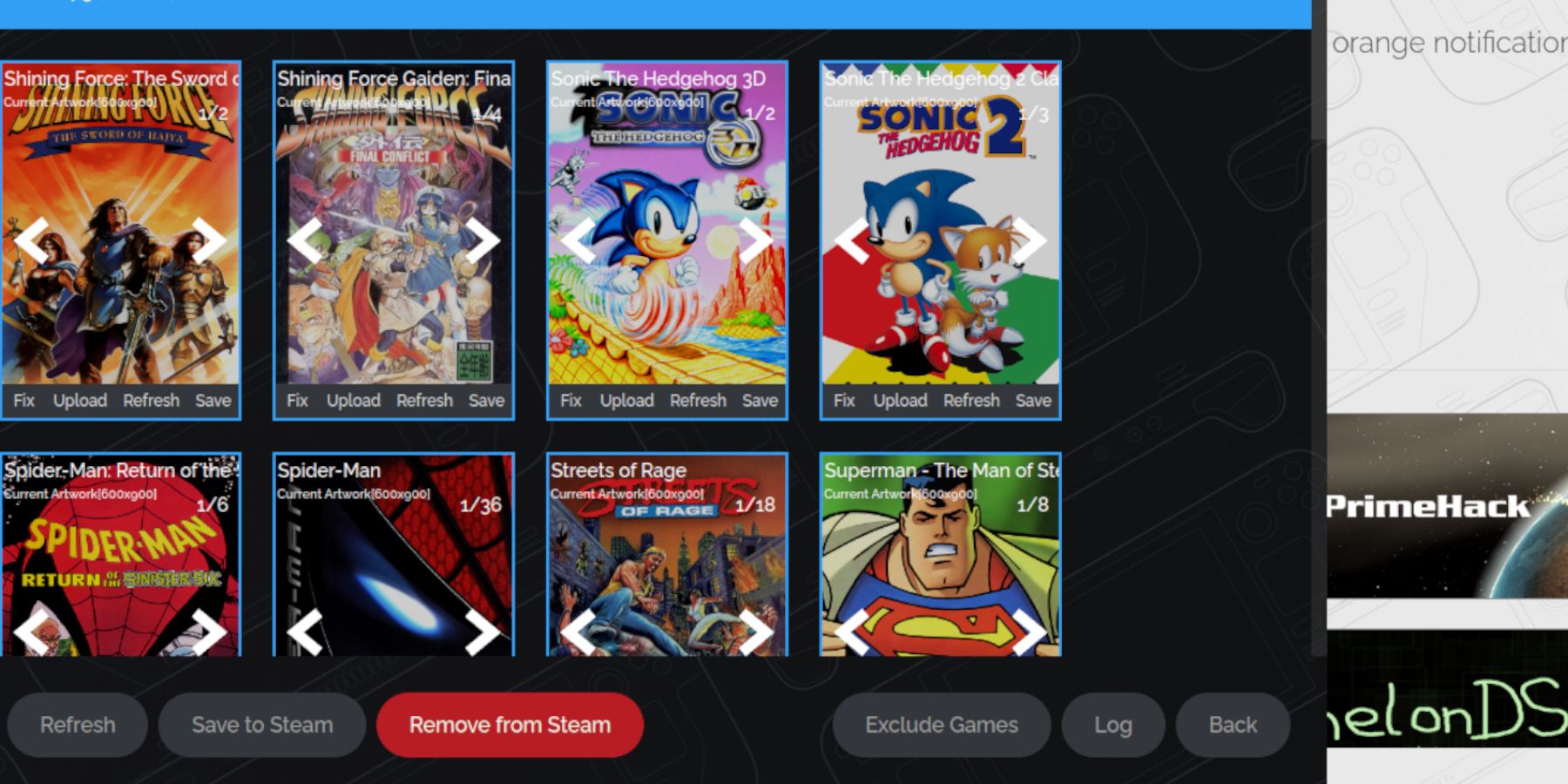 If Steam ROM Manager struggles to find artwork, manually search online for the correct cover art and upload it as described above.
If Steam ROM Manager struggles to find artwork, manually search online for the correct cover art and upload it as described above.
Playing Your Games:
- Switch back to Gaming Mode.
- Open your Steam Library.
- Access the Collections tab (R1 button).
- Launch your Game Gear game.
Performance Tweaks:
Game Gear games may default to a slow 30 FPS. To improve performance:
- Press the QAM button (three dots under the right trackpad).
- Select Performance.
- Enable "Use per-game profile."
- Increase the Frame Limit to 60 FPS.
Boosting Performance with Decky Loader and Power Tools:
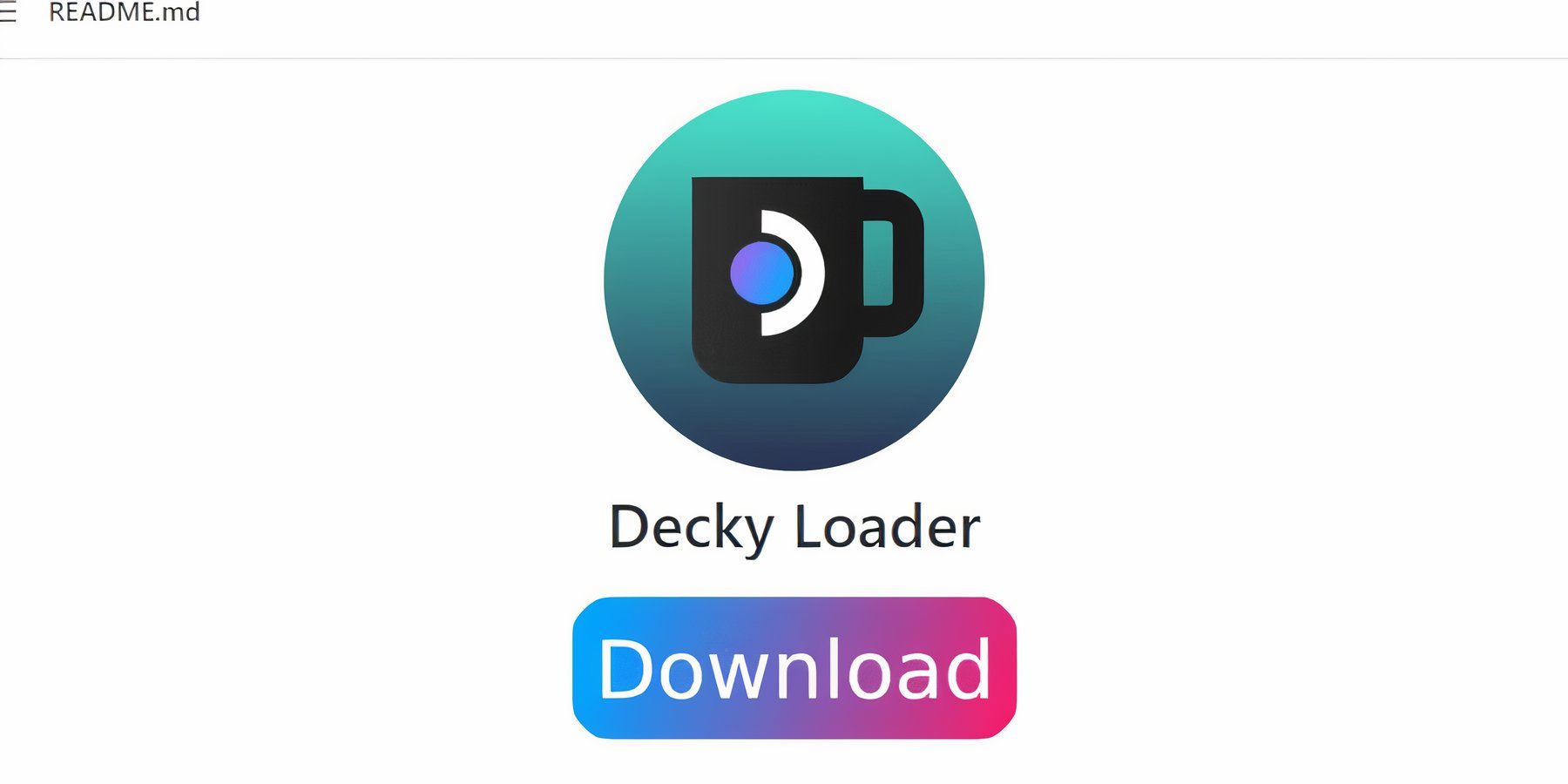 For optimal performance, install Decky Loader:
For optimal performance, install Decky Loader:
- Switch to Desktop Mode.
- Download Decky Loader from its GitHub page.
- Run the installer and choose "Recommended Install."
- Restart your Steam Deck.
Then install the Power Tools plugin through the Decky Loader store. Within Power Tools, disable SMTs, set Threads to 4, enable Manual GPU Clock Control, and set the GPU Clock Frequency to 1200. Remember to enable Per Game Profile to save these settings. 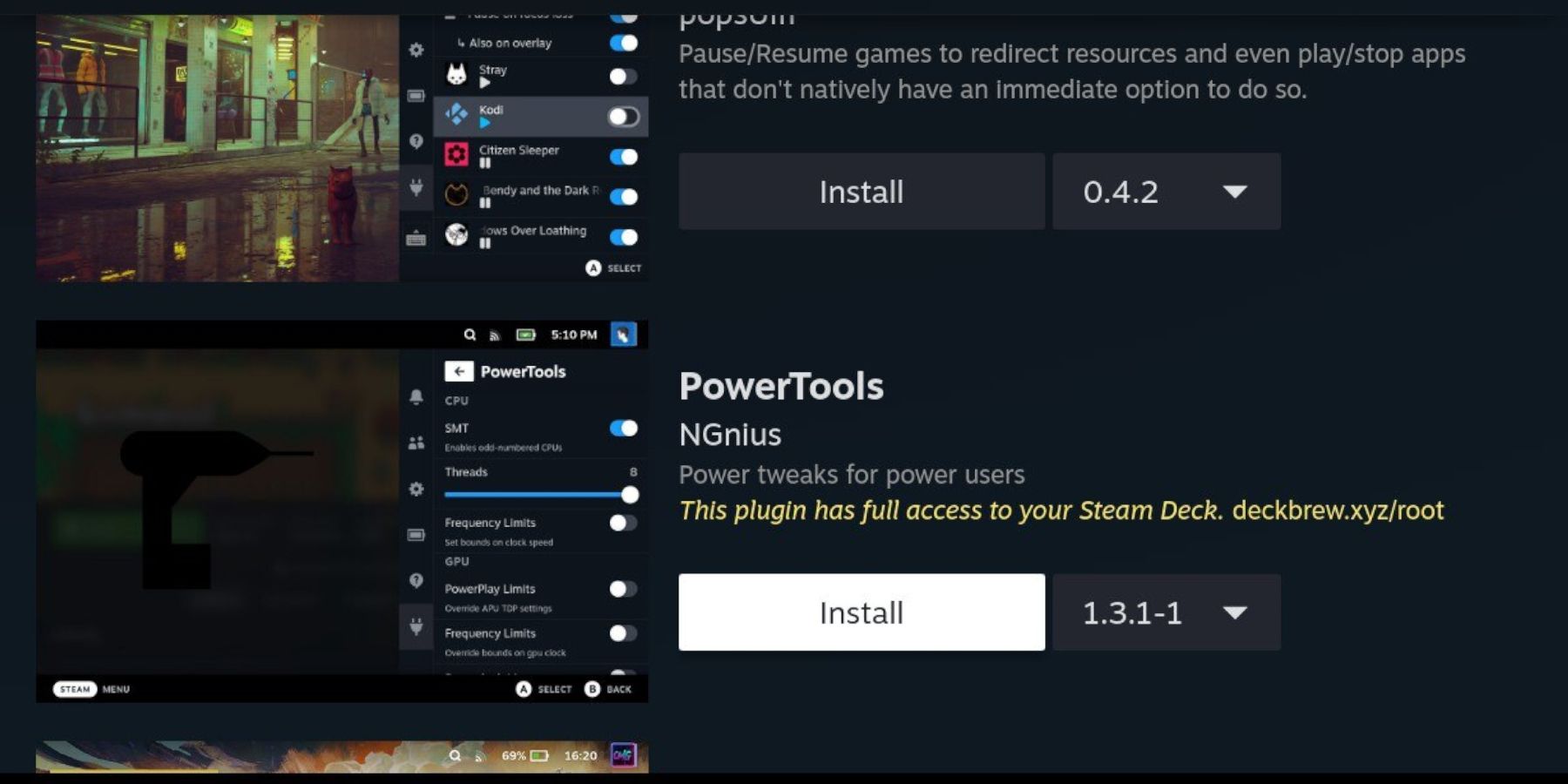
Restoring Decky Loader After a Steam Deck Update:
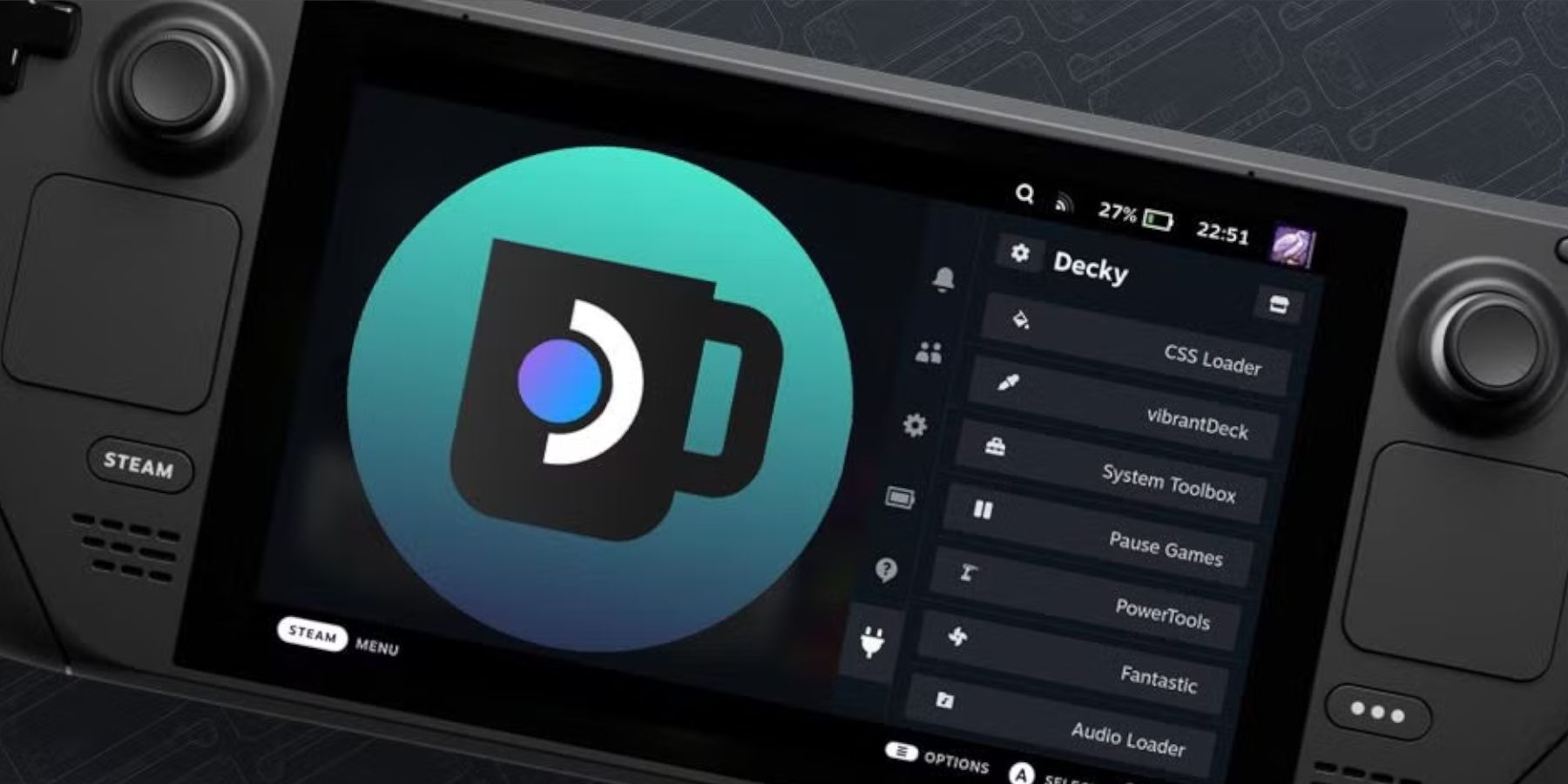 If a Steam Deck update removes Decky Loader, reinstall it using the same method as above, selecting "Execute" instead of "Open" to preserve your settings. You may need to enter your sudo password.
If a Steam Deck update removes Decky Loader, reinstall it using the same method as above, selecting "Execute" instead of "Open" to preserve your settings. You may need to enter your sudo password.
 Now go forth and conquer the world of Game Gear gaming on your Steam Deck!
Now go forth and conquer the world of Game Gear gaming on your Steam Deck!
Últimas noticias
Más >-

- El desarrollador de Godfall puede haber cerrado
- Feb 28,2025
-

-

-

-



